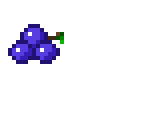Chocolatey is a package manager for Windows. If you’re familiar with apt or rpm on Linux, that’s very similar - all it takes is a choco install <package name> to get going.
There are tons of packages already available for popular software like firefox, putty etc… but somehow no package was available for J. We’ll use this to work through the necessary steps.
Package definition
Chocolatey leverages NuGet. You can find out more about the differences here, but essentially this is a 2-steps approach. We’ll first define a NuGet spec (.nuspec) followed by a PowerShell installation script (chocolateyinstall.ps1).
Kick off the initial process with choco new jlang. This will create the necessary stubs.
c:\temp>choco new jlang
Chocolatey v0.10.3
Creating a new package specification at c:\temp\jlang
Generating template to a file
at 'c:\temp\jlang\jlang.nuspec'
Generating template to a file
at 'c:\temp\jlang\tools\chocolateyinstall.ps1'
Generating template to a file
at 'c:\temp\jlang\tools\chocolateybeforemodify.ps1'
Generating template to a file
at 'c:\temp\jlang\tools\chocolateyuninstall.ps1'
Generating template to a file
at 'c:\temp\jlang\tools\LICENSE.txt'
Generating template to a file
at 'c:\temp\jlang\tools\VERIFICATION.txt'
Generating template to a file
at 'c:\temp\jlang\ReadMe.md'
Successfully generated jlang package specification files
at 'c:\temp\jlang'
jlang.nuspec
Start by editing the nuspec file. It should look a little like this, with lots of comments (some of which have been omitted for clarity):
<package xmlns="http://schemas.microsoft.com/packaging/2015/06/nuspec.xsd">
<metadata>
<id>jlang</id>
<version>__REPLACE__</version>
<title>jlang (Install)</title>
<authors>__REPLACE_AUTHORS_OF_SOFTWARE_COMMA_SEPARATED__</authors>
<!-- projectUrl is required for the community feed -->
<projectUrl>https://_Software_Location_REMOVE_OR_FILL_OUT_</projectUrl>
<!--<iconUrl>http://cdn.rawgit.com/__REPLACE_YOUR_REPO__/master/icons/jlang.png</iconUrl>-->
<!-- <copyright>Year Software Vendor</copyright> -->
<!-- If there is a license Url available, it is is required for the community feed -->
<!-- <licenseUrl>Software License Location __REMOVE_OR_FILL_OUT__</licenseUrl>
<requireLicenseAcceptance>true</requireLicenseAcceptance>-->
<!--<projectSourceUrl>Software Source Location - is the software FOSS somewhere? Link to it with this</projectSourceUrl>-->
<!--<docsUrl>At what url are the software docs located?</docsUrl>-->
<!--<mailingListUrl></mailingListUrl>-->
<!--<bugTrackerUrl></bugTrackerUrl>-->
<tags>jlang admin SPACE_SEPARATED</tags>
<summary>__REPLACE__</summary>
<description>__REPLACE__MarkDown_Okay </description>
...
Filling this in is a little time consuming but a process you usually only go through once.
chocolateyinstall.ps1
This is a PowerShell script that describes where to fetch the installer and how to run it. J comes as a 7zip SFX archive, meaning we can use the Install-ChocolateyZipPackage directive.
Make sure you fill in the checksums properly. E.g.:
checksum = '40E0445294E5F350F21D1E232B11A06D3925081EA20EE046106D8B9D38D8690D'
checksumType = 'sha256' #default is md5, can also be sha1, sha256 or sha512
checksum64 = '05DC1B2CEFEB5A96DF8B975DFDBB45423CD8DB17B7458A076C5BDFDA0A8DD05D'
checksumType64= 'sha256' #default is checksumType
You can get the checksums either through Microsoft’s File Checksum Integrity Verifier or in the spirit of Chocolatey, via checksum which is obtained with choco install checksum.
Note there are two more files created by default - chocolateybeforemodify.ps1 and chocolateybeforemodify.ps1. Because J is just an SFX those aren’t required. But if you needed to do things like shut down services before an upgrade or had an MSI installer, those will come in handy.
Testing it out
Create the pacakge with choco pack. You can then test it out with choco install jlang -source "c:\path\to\lang" -f.
Submission
Once you have this, you’re ready to submit the package to Chocolatey. Sign up for a free account and get an API key. Then:
choco apikey -k [your API key] -source https://chocolatey.org
choco push jlang.8.05.nupkg -s https://chocolatey.org
Moderation and approval
In order for a package to be accepted, it needs to meet a few criterias - some of which are mandatory. From my experience with the above, those are the things I missed:
- Leaving comments in the
*.ps1files - Not getting rid of the
ps1files I did not need - Not listing
chocolateyas a dependency (which it is!)
Just for kicks, it’s worth noting Chocolately will upload the contents of your package to VirusTotal. For J this means all files are essentially uploaded and checked for viruses against a number of antiviruses.
References/Further reading
Chocolately has some very impressive documentation. Their QuickStart guide is easy to follow.
You can find the raw files for the jlang choco package here.